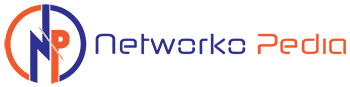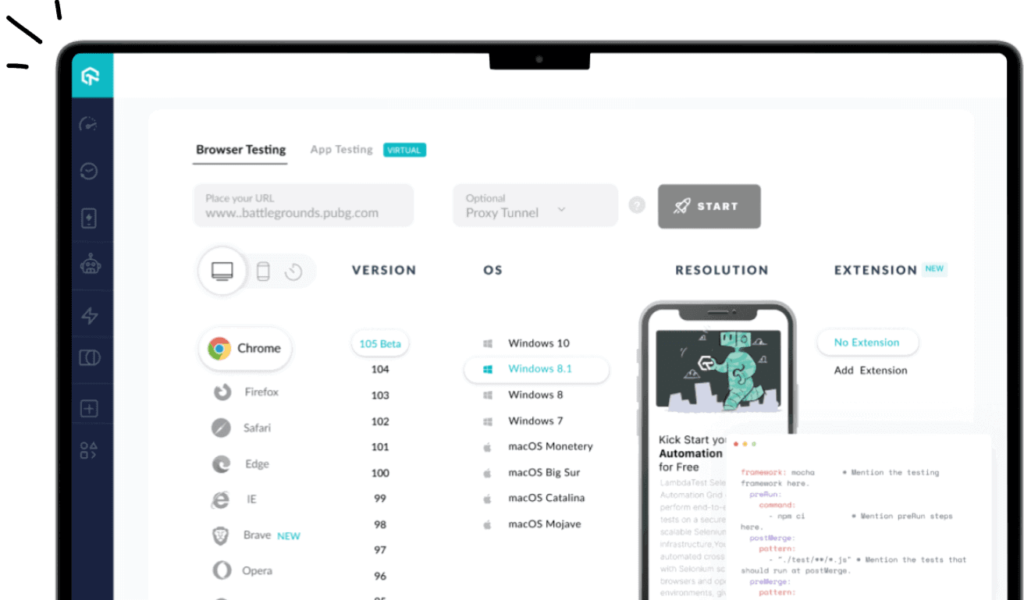Using Selenium with Python marks a significant advancement in test automation for web applications. The powerful combination of Selenium Python offers an efficient and straightforward approach to making web applications exhibit high performance across various browsers. Let’s learn more deeply about the key aspects that make Selenium Python a preferred choice for automation testing.
Why Selenium and Python in Automation Testing?
When Selenium’s comprehensive testing capabilities meet Python’s simplicity and readability, the result is a highly performant testing solution that simplifies the automation of web browser interactions. The Selenium Python intersection offers many advantages:
- User-Friendly Programming Language: Python’s design focuses on being easy to understand and write. This user-friendliness extends to using Selenium for browser communication, where Python commands are universally effective across different browsers.
- Rapid Test Development: The expressive nature of Python and Selenium’s powerful features allows for the quick creation of test scripts.
- Browser Integration: Selenium’s Python bindings offer easy control over browsers and enable tests that accurately simulate user actions. The Python API simplifies the process of connecting to browsers with Selenium.
- Cross-Platform Compatibility: Testers will now benefit from cross-platform operating system support to execute automation scripts on multiple environments and cloud platforms. One of the most commonly used cloud platforms for performing Selenium Python testing is LamdaTest. It is a test orchestration and execution platform that allows you to run manual and automated tests over 3000+ browsers, browser versions, and operating system combinations.
- Testing Framework Compatibility: Python can be implemented in various testing frameworks like pytest, unittest, and doctest. These frameworks can be aligned with Selenium tests to create a comprehensive automation program.
- CI/CD Integration: Selenium tests written in Python can be easily integrated into pipelines using tools like Jenkins, GitLab CI, and Travis CI. This integration facilitates automated testing in development pipelines.
- Open Source: Both Selenium and Python are open source and are free to use. This cost-effectiveness, power, and flexibility make them an attractive option for startups and established companies.
- Parallel Testing: With the help of additional tools like Selenium Grid and third-party libraries, Python Selenium tests can be executed in parallel across multiple browsers and operating systems, significantly reducing the testing time.
- Headless Testing: Python with Selenium supports headless browser testing (running tests without a UI), which is faster and consumes fewer resources, ideal for automated test environments.
- Extensive Tooling: Selenium with Python offers a broad array of tools to enhance its capabilities and makes WebDriver a robust interface for automating web browsers with Python.
While Java remains a powerhouse in the programming and testing field, Python’s simplicity and rapid execution facilitate compelling reasons to choose it for Selenium testing. Python’s straightforward syntax and the ease with which tests can be set up and executed reduce the learning curve and accelerate the development of automation scripts. It makes Python especially attractive for teams looking to implement automated testing solutions quickly.
The Two Methods of Testing Scripts with Selenium Python
Here are the two methods to conduct automation testing with Selenium Python:
Automating with Selenium WebDriver:
Selenium WebDriver is an interface that controls programs to perform actions like opening a web browser, finding elements on the web pages, and producing expected results. It can be used with Python to create scripts for particular actions taken on a website. A few examples include clicking buttons and filling out forms.
First, you need to install Selenium using pip, a tool for installing Python packages. Then, create a WebDriver instance to start interacting with websites. You can run these scripts using Python’s testing tools or other frameworks you like.
Recording Tests with Selenium IDE:
Selenium IDE is a tool that allows you to record the tasks you perform on websites. This approach will enable you to write test scripts without manually coding them. After recording, you can save these scripts in Python format.
You just need to install Selenium in your Python environment to run them. Running tests with Selenium IDE is quick because you’re recording actions directly, but it might offer less control than writing the scripts yourself with WebDriver.
Requirements for Automation Testing Using Selenium Python
There are some prerequisites to conducting automation testing using Selenium Python. It includes installing Selenium libraries, downloading web drivers, and choosing the right type of testing required. Here is a detailed guide to make sure all the requirements are ready:
Install Selenium Libraries
Python doesn’t come with Selenium by default. However, to add Selenium to your Python setup, you should use pip, Python’s package manager. To do that, open your command line tool and reach your Python installation folder—type ‘pip list’ to see if Selenium has already been installed. You must install it to use Selenium Python if it has not already been installed.
Install Selenium
PIP, short for Preferred Installer Program, is included when you install Python. To add Selenium to your Python environment, simply run the command ‘pip install Selenium.’ This command tells pip to download and install Selenium’s libraries for you.
Check Your Installation
After installation, rerun the pip list to confirm that Selenium is listed among your Python libraries. This step ensures that the installation process is successful.
Download Browser Drivers:
Selenium requires a few drivers to communicate with web browsers like Microsoft Edge, Google Chrome, Firefox, and Safari. Thus, download the driver that suitably matches the browser you want to test on and ensure it is compatible with your operating system.
Understanding Local Testing and Remote Testing:
- Local Testing: If you’re just testing on your machine, downloading the browser drivers is usually enough to start with Selenium Python.
- Remote Testing: To set up Selenium Python automation on a remote server, you’ll need to download and install the Selenium Server on that server. This additional step is necessary for managing tests over a network.
Selenium Python Frameworks for Effective Testing
Selenium Python frameworks are tools and libraries designed to simplify and automate testing web applications using Selenium with Python. These frameworks provide a structured way to create, manage, and execute test scripts for developers and QA engineers to verify web applications’ functionality, performance, and reliability across different browsers and platforms.
Some top Selenium Python frameworks help you make robust test automation solutions.
- Behave: Behave is famous for teams practicing Behavior Driven Development (BDD). It utilizes Gherkin language to create explicit, business-friendly test scenarios. Despite its lack of support for parallel testing and some challenges in environments like PyCharm, Behave’s distinct approach to BDD sets it apart.
- Lettuce: Lettuce is inspired by Cucumber, aiming to make testing as enjoyable as possible. It embraces Gherkin for writing user-friendly test cases and encourages real-time collaboration among project stakeholders. Lettuce works well for various testing types beyond just black-box testing.
- pytest: pytest is simple and flexible in handling units, functional tests, and API testing. Its auto-discovery feature and assertion rewriting capabilities make it a go-to choice for many, despite compatibility issues with other frameworks and limitations in parallel testing.
- Robot Framework: Robot Framework is ideal for acceptance testing, TDD, and even RPA, thanks to its keyword-driven approach. It offers comprehensive HTML reports and integrates smoothly with third-party tools. It is a versatile choice for testing across different platforms.
- PyUnit or UnitTest: It comes bundled with Python and provides a solid foundation for unit testing with a familiar syntax. It’s the first choice for many new to Selenium Python automation.
Running your First Test Script using Selenium Python
In this section, we will learn how to run your first automation test using Selenium Python and kickstart your practical experience with automation testing.
Step 1: Importing Necessary Classes
Begin by importing WebDriver and Keys from the Selenium package. WebDriver allows you to launch and control a browser session, while Keys will enable you to simulate keyboard actions like typing and pressing enter.
from selenium import webdriver
from selenium.webdriver.common.keys import Keys
Step 2: Launching a Browser
Create an instance of Chrome WebDriver. It requires the path to the ChromeDriver executable you downloaded earlier. Assuming it’s in the same directory as your script, your code to launch Chrome looks like this:
driver = webdriver.Chrome(‘./chromedriver’) # Update the path if necessary
Step 3: Opening a Web Page
Load your desired web page using the driver.get() method. You can replace ‘http://example.com’ with the link you want to analyze.
driver.get(‘http://example.com’)
Step 4: Checking Page Title
Verify that you’ve navigated to the correct page by checking its title. Use assertions for validation, like so:
assert “Expected Title” in the driver.title
Step 5: Filling Out Forms
Identify the input field you want to interact with. For example, to find a search bar by its name attribute and type in a query:
search_bar = driver.find_element_by_name(“q”)
search_bar.clear()
search_bar.send_keys(“selenium”)
search_bar.send_keys(Keys.RETURN)
It will submit the form by automatically simulating the Enter key press.
Step 6: Verifying the Navigation
After submitting the form, make sure you’ve navigated correctly by checking the current URL:
print(driver.current_url)
Advanced Interactions With Selenium Python
Working with DOM elements, managing windows and frames, and handling wait times are important to note while conducting automation testing with Selenium Python.
Navigating Through DOM Elements
You can select DOM elements using different methods. ID, CSS Class, or XPath are the three ways to navigate DOM elements. Knowing these selectors is essential to conducting effective test automation using Selenium Python.
- By ID: find_element_by_id(“yourElementId”)
- By CSS Class:find_element_by_class_name(“yourClassName”)
- By XPath:find_element_by_xpath(“//tagname[@attribute=’value’]”)
Managing Multiple Windows and Frames
Sometimes, your test may involve switching between different windows or frames.
- Windows: switch_to.window(window_name)
- Frames: switch_to.frame(frame_reference)
These commands can help you move your control to different parts of your application as required.
Handling Wait Times in Tests
Web applications are dynamic. Sometimes, elements take time to appear or become interactive. Selenium offers two ways to wait:
Implicit Wait: Communicates with WebDriver to poll the DOM for a particular duration when trying to find an element if it’s not immediately available.
Explicit Wait: This is more sophisticated and allows you to wait for specific conditions before proceeding.
Conclusion
Python’s clarity and simplicity reduce complexity, making writing and updating test scripts easy. When used with Selenium’s browser automation capabilities, it creates a flexible testing environment for simulating user interactions on different web platforms.
The Selenium Python combination speeds up development and ensures thorough testing, covering everything from unit tests to complex scenarios. Python’s compatibility with testing frameworks allows easy integration into automated testing pipelines.
Thus, any beginner or a startup can go with Selenium Python to conduct automation testing of their websites, cross browsers, CI/CD, and many more testing activities.